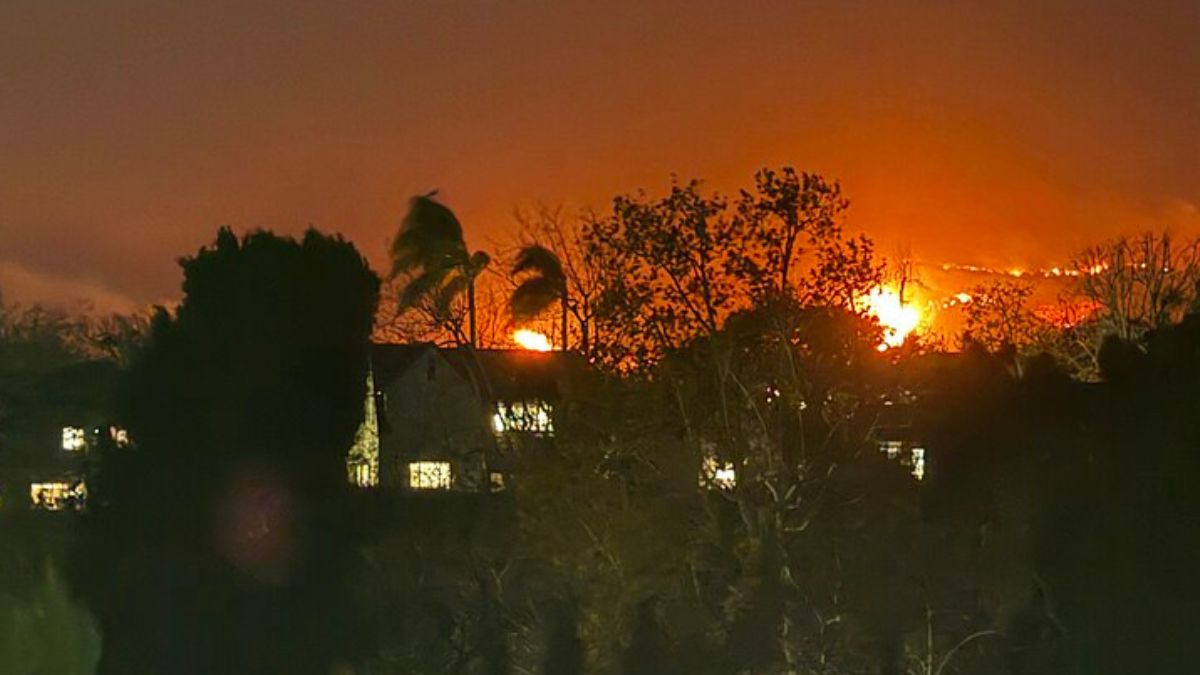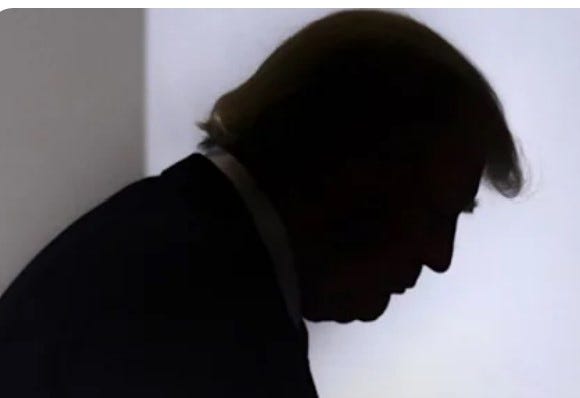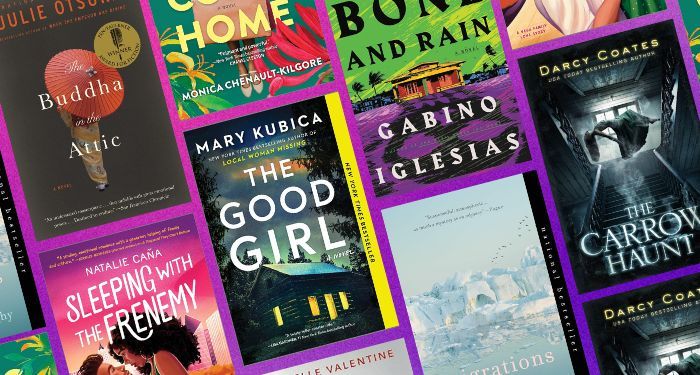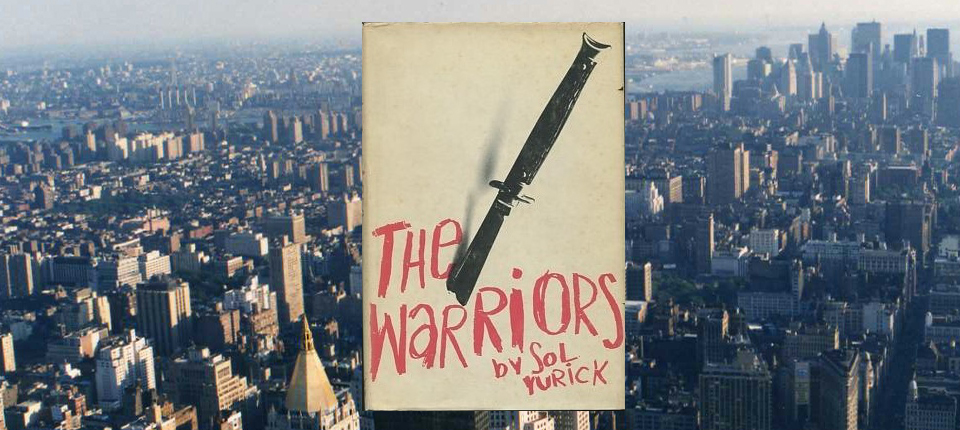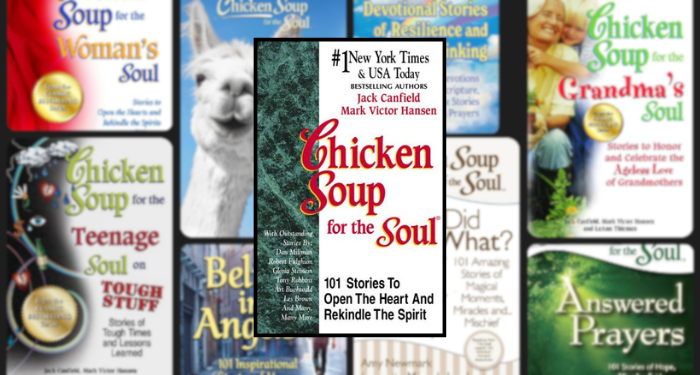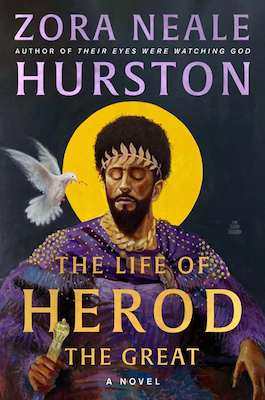You really should run an internet speed test to check your Wi-Fi connection. Knowing a few key data points, like your download speed and upload speed, will help you understand fluctuations in connectivity and see if your internet service provider is holding up their end of the bargain.
If you are especially concerned about accessing the quickest internet speed, your best bet is forgoing Wi-Fi altogether and digging through boxes in your closet to find an Ethernet cable. WIRED contributor Simon Hill’s guide to buying an internet router includes a fantastic section explaining the basics, and what you need for great Wi-Fi speed and strength throughout your home. First of all, connection speed is usually measured in megabits per second (Mbps), and the FCC’s broadband speed guide has the estimations of the speeds you’ll need for everyday activities like downloading files, streaming movies, and scrolling social media.
On Your Computer
With the help of Measurement Lab, Google built a speed test directly into its search engine. If you search for an “internet speed test,” a blue button labeled Run Speed Test is the top result and will provide measurements of your download and upload speeds.
When it comes to websites that can fill you in on what’s available in your area, Speedtest by Ookla is a popular and reliable choice. Tapping the large Go button in the middle of the website’s homepage will run the test.
Lifewire has a solid directory of the most popular internet service providers, like Comcast and Verizon, and the speed checks they offer. If you call a provider’s customer service line to complain about a poor connection, the company is likely to give more serious weight to measurements from the test it hosts.
Are you always streaming the latest movies and TV shows on Netflix? The entertainment company owns a website, Fast.com, that will automatically check your download speed. To see your upload speed, tap Show more info after the initial test is completed.
On Your Smartphone or Tablet
In addition to running tests in a browser, you have the option to download apps dedicated to measuring your internet speed on smartphones and tablets. Ookla’s Speedtest includes all the basics, such as download and upload speeds. In addition, the app offers a video streaming speed check which estimates your maximum possible resolution.
The Speedcheck app is another decent option, but the ads are a little more invasive. Both options will request to collect data from you. If you are wary of your data being sold to commercial advertisers, the government now offers an official app, called the FCC Speed Test, that will give you similar information.
On Your Game Console
Having a steady internet connection without lag is critical when playing online video games. Instead of blaming your recurring losses on bad internet, try running a speed test on your Nintendo, PlayStation, or Xbox console to see if you really do need a boost.
Test the connection speed on a Nintendo Switch by going to System Settings, then Internet, and click Test Connection to get measurements of your download and upload speeds. For a PlayStation, go to Settings, then Network, and tap on the Test Internet Connection button. Xbox owners who want to check out the console’s speed can push the Xbox button on the controller and click Profile & system, then Settings, and General, and Network settings, until you see this choice: Test network speed & statistics.
On Your Smart TV
Streaming movies in 4K can use up a hefty amount of your allotted bandwidth as well. For easy access, the web browser on your smart TV can run a speed check. Some manufacturers provide additional features for testing the quality of your connection. For example, smart TVs from TCL can run a download speed test under the Settings tab. LG recommends downloading an app called Internet Speed 2. Sony suggests using the speed test tucked inside the VUDU app.
On Your Smart Litter Box
Just kidding! (For now.)